Using a Regular Expression Validator
In This Topic
You can create a regular expression validator that checks to see if a cell's value matches the specified regular expression.
A validation error occurs if the value is not valid. You can also create an action, such as adding a backcolor to the cell, that lets the user know the value is invalid.
Use the RegularExpressionValidator class to create the validator. Specify a notification type such as CellStyleNotify. Then use the AddValidators method to add the validator to a cell range.
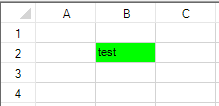
Using Code
The following example displays the invalid color if the value does not match the expression.
| CS |
Copy Code
|
|---|---|
//The error backcolor is displayed if the value is invalid FarPoint.Win.Spread.CellStyleNotify cnotify = new FarPoint.Win.Spread.CellStyleNotify(); cnotify.InvalidCellStyle.BackColor = Color.Lime; FarPoint.Win.Spread.RegularExpressionValidator rvalidator = new FarPoint.Win.Spread.RegularExpressionValidator(); rvalidator.Expression = "AA"; rvalidator.RegexOptions = System.Text.RegularExpressions.RegexOptions.IgnoreCase; rvalidator.NullIsValid = true; rvalidator.Actions.Add(cnotify); fpSpread1.Sheets[0].AddValidators(new FarPoint.Win.Spread.Model.CellRange(1, 1, 1, 1), rvalidator); |
|
| VB |
Copy Code
|
|---|---|
'The error backcolor is displayed if the value is invalid Dim cnotify As New FarPoint.Win.Spread.CellStyleNotify() cnotify.InvalidCellStyle.BackColor = Color.Lime Dim rvalidator As New FarPoint.Win.Spread.RegularExpressionValidator() rvalidator.Expression = "AA" rvalidator.RegexOptions = System.Text.RegularExpressions.RegexOptions.IgnoreCase rvalidator.NullIsValid = True rvalidator.Actions.Add(cnotify) fpSpread1.Sheets(0).AddValidators(New FarPoint.Win.Spread.Model.CellRange(1, 1, 1, 1), rvalidator) |
|