Spread Winforms allows you to insert cells, cut or copied cell ranges in a spreadsheet using the context menu. The RichClipboard option must be set to True to perform these operations. It can be accessed from the Property Panel of Spread Designer by selecting 'Spread' from the dropdown and navigating to Behavior > Features > RichClipboard as shown below:
The following GIF shows the behavior of 'Insert' option performed on a cell and a row header. As can be observed, the 'Insert' dialog appears and provides different options to choose whether the existing cells should be shifted to right or bottom or the entire row or column should be moved.
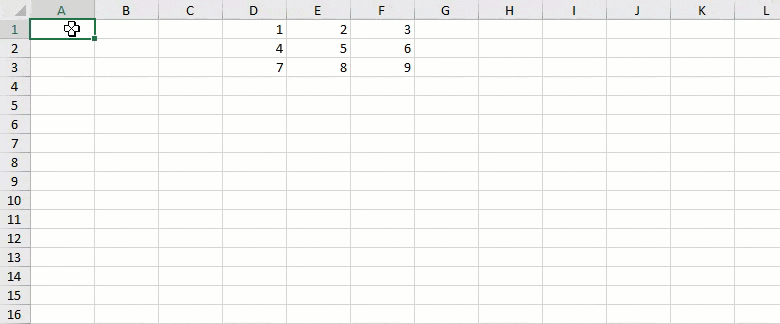
When the active cell is inside a table, the 'Insert' option provides different sub-options depending on the position of the active cell as shown below:
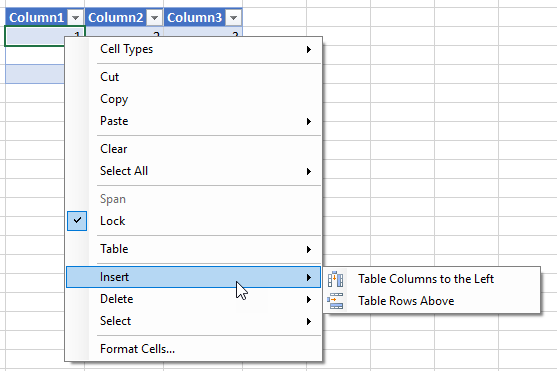
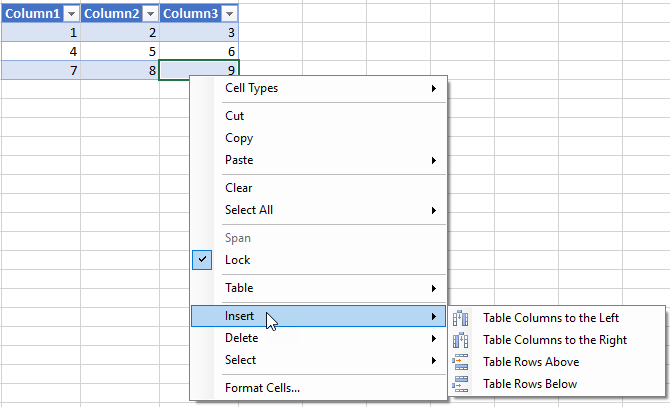
Insert Cut or Copied Cells
The 'Insert Cut/Copied Cells' option is displayed in the context menu when a cut or copy action is performed on a cell, column, or row range and a target cell, column, or row is right-clicked. The ExcelCompatibleKeyboardShortcuts property needs to be set to True to use the 'Insert Cut/Copied Cells' option as shown below:
While inserting cut or copied cells, the 'Insert Paste' dialog provides following options:
- Shift Cells Right: When a cut or copied cell(s) is inserted, any data item(s) to the right shifts further towards right (the number of columns shifted is equal to the number of inserted cells).
- Shift Cells Down: When a cut or copied cell(s) is inserted, any data item(s) below it shifts downwards (the number of rows shifted is equal to the number of inserted cells).
The below GIF shows the behavior of 'Insert Copied Cells' option when the existing data is shifted towards right:
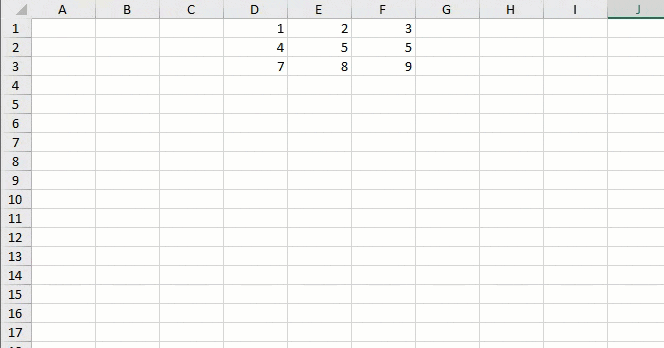
Similarly, the below screenshot shows the 'Insert Cut Cells' option:
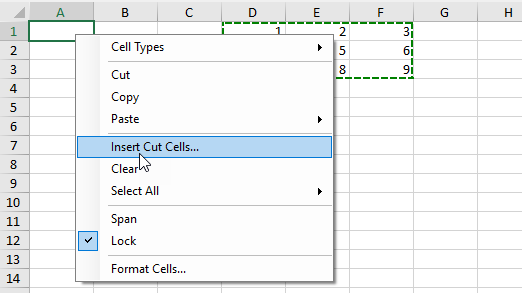
The below GIF shows the behavior of inserting copied cells when a spanned area exists adjacent to the target area:
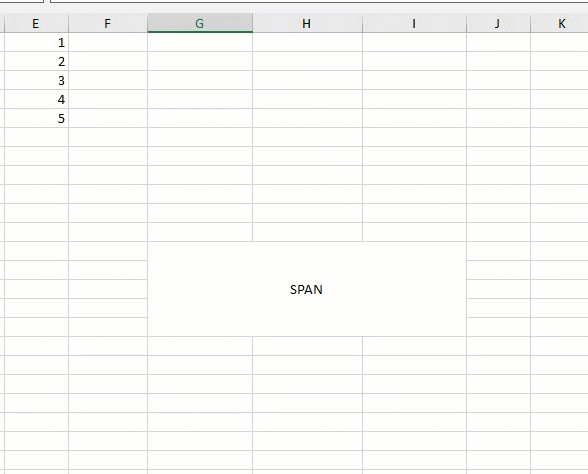
The below GIF shows the behavior of inserting copied cells when a table exists adjacent to the target area:
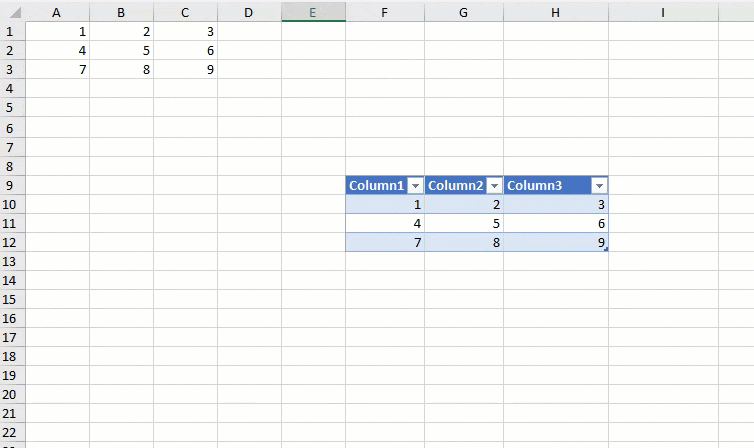
The below GIF shows the behavior of inserting copied cells when a filter exists in the target area:
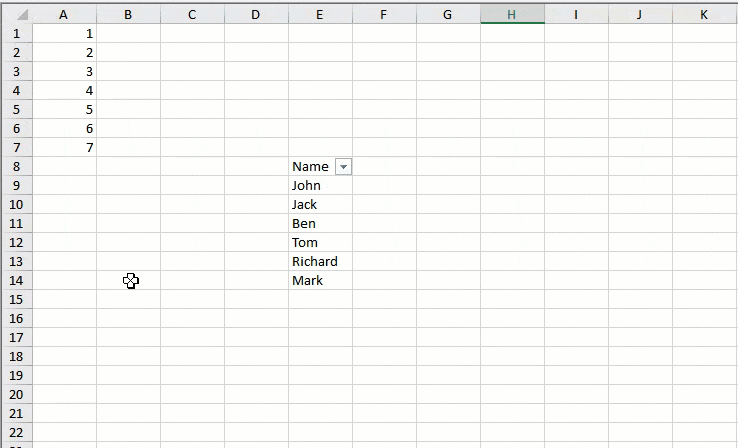
Insert Cut or Copied Cells in Headers
The following GIF shows the behavior of 'Insert Copied Cells' option while inserting copied data in a row header. Please note that the data of copied cells is not replicated throughout the row cells.
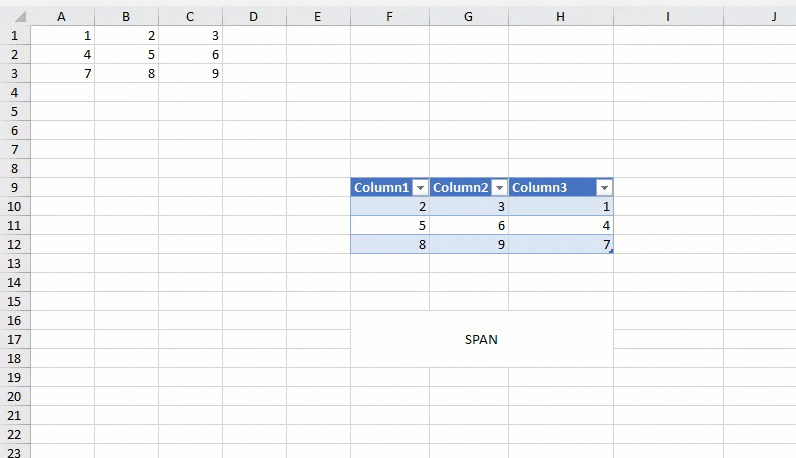
The following GIF shows the behavior of 'Insert Cut Cells' option while inserting cut data in a row header.
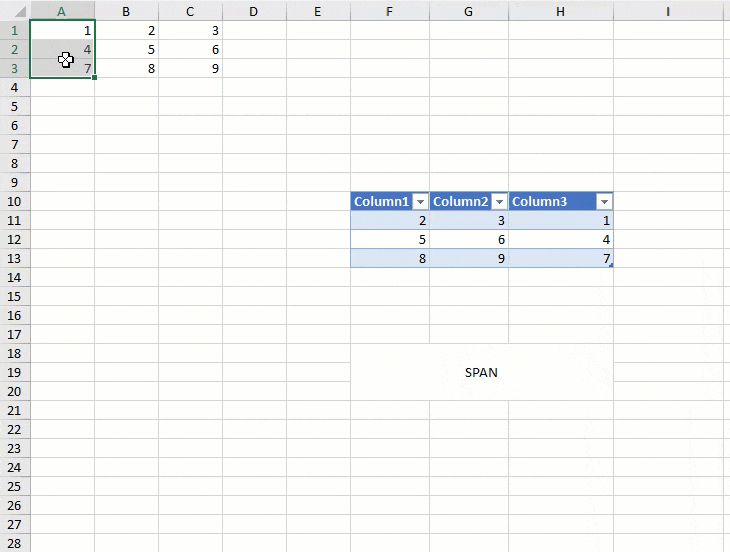
The similar behavior can be observed while using these options in column headers.
Users can also use the keyboard shortcut (CTRL+SHIFT+"+" ) to use Insert options from the context menu during runtime. When a cell or a cell range is selected and keyboard shortcut (CTRL+SHIFT+"+") is used, the following options are shown in the 'Insert' dialog in addition to the 'Shift cells right' and 'Shift cells down' options as explained above:
- Entire Row: Inserts row(s) equal to the number of rows in the selected range
- Entire Column: Inserts column(s) equal to the number of columns in the selected range

Also, on using the keyboard shortcut (CTRL+SHIFT+"+") and selecting a range inside a Table, the table rows or columns are inserted based on the selection:

Limitations
- Unlike Excel, Spread does not support replicating data in a complete row or column while inserting copied cells.
- Filter range does not extend when cells are shifted downwards.