Using a Character Format Validator
In This Topic
You can create a validator that checks for specific characters.
A validation error occurs if the value is not valid. You can also create an action, such as adding a backcolor to the cell, that lets the user know the value is invalid.
Use the CharFormatValidator class to create the validator. Specify a notification type such as CellStyleNotify. Then use the AddValidators method to add the validator to a cell range.
The following image displays an invalid backcolor for the cell.
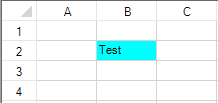
Using Code
The following example displays an invalid backcolor if you type characters other than the format string.
| CS |
Copy Code
|
|---|---|
FarPoint.Win.Spread.CellStyleNotify cnotify = new FarPoint.Win.Spread.CellStyleNotify(); cnotify.InvalidCellStyle.BackColor = Color.Aqua; FarPoint.Win.Spread.CharFormatValidator cFormatValidator1 = new FarPoint.Win.Spread.CharFormatValidator(); cFormatValidator1.Format = "Aa"; cFormatValidator1.Actions.Add(cnotify); fpSpread1.Sheets[0].AddValidators(new FarPoint.Win.Spread.Model.CellRange(1, 1, 1, 1), cFormatValidator1); |
|
| VB |
Copy Code
|
|---|---|
Dim cnotify As New FarPoint.Win.Spread.CellStyleNotify() cnotify.InvalidCellStyle.BackColor = Color.Aqua Dim charFormatValidator1 As New FarPoint.Win.Spread.CharFormatValidator() charFormatValidator1.Format = "Aa" charFormatValidator1.Actions.Add(cnotify) fpSpread1.Sheets(0).AddValidators(New FarPoint.Win.Spread.Model.CellRange(1, 1, 1, 1), charFormatValidator1) |
|