The sheet corner can have a table or grid display with columns and rows of cells, though cells are not editable. You can set the sheet corner to a table (range) display or a single cell display with the AllowTableCorner property of the sheet (SheetView class).
The sheet corner also supports cell spans in the table display.
When you set the AllowTableCorner property of the sheet to true, the sheet corner displays as a table with the number of columns equal to the number of row headers of the sheet and the number of rows equal to the number of column headers of the sheet. The following figure illustrates a table sheet corner display:
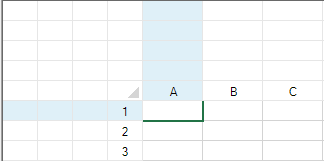
When you set the AllowTableCorner property of the sheet to false, the first cell of the sheet corner spans the entire area of the sheet corner, based on the number of columns and rows set for the corner. The following figure illustrates a single-cell sheet corner display:
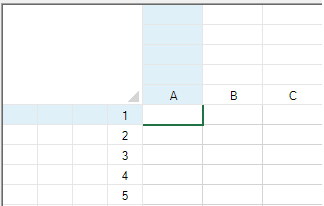
Example
The following code sets the sheet corner to appear as a table.
| C# |
Copy Code
|
|---|---|
fpSpread1.ActiveSheet.AllowTableCorner = true;
fpSpread1.ActiveSheet.SheetCorner.ColumnCount = 4;
fpSpread1.ActiveSheet.SheetCorner.RowCount = 5;
|
|
| VB |
Copy Code
|
|---|---|
fpSpread1.ActiveSheet.AllowTableCorner = True
fpSpread1.ActiveSheet.SheetCorner.ColumnCount = 4
fpSpread1.ActiveSheet.SheetCorner.RowCount = 5
|
|
Example
The following code sets the sheet corner to appear as a single cell.
| C# |
Copy Code
|
|---|---|
fpSpread1.ActiveSheet.AllowTableCorner = false;
fpSpread1.ActiveSheet.SheetCorner.ColumnCount = 4;
fpSpread1.ActiveSheet.SheetCorner.RowCount = 5;
|
|
| VB |
Copy Code
|
|---|---|
fpSpread1.ActiveSheet.AllowTableCorner = False
fpSpread1.ActiveSheet.SheetCorner.ColumnCount = 4
fpSpread1.ActiveSheet.SheetCorner.RowCount = 5
|
|