概述
SpreadJS 纯前端表格控件 V11.2(SP2)版本已经全面支持了 Vue 拓展,下面我们看下如何配合 VUE CLI,只需 3 分钟快速构建一个 SpreadJS Vue 工程。
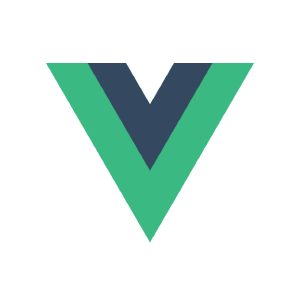
1. 安装vue-cli(耗时30 S)
通过命令:npm install -g \@vue/cli 安装(https://cli.vuejs.org/)
2. 创建 vue-spreadjs 工程(耗时 1 Min)
请根据项目需求配置工程选项:
3. 通过npm install 或者在package.json中添加引用的方式安装spread.sheets(耗时20S)
"@grapecity/spread-excelio": "^11.2.3",
"@grapecity/spread-sheets": "^11.2.3",
"@grapecity/spread-sheets-print": "^11.2.3",
"@grapecity/spread-sheets-resources-zh": "^11.2.3",
"@grapecity/spread-sheets-vue": "^11.2.3",
4. 修改 router/index.js 为 spreadJS 页面添加 router(耗时 30 S)
routes: [
{
path: '/',
name: 'HelloWorld',
component: HelloWorld
},
{
path: '/spreadjs',
name: 'spreadJS',
component: SpreadJS
}
]
5. 新建 SpreadJS Component(耗时 30 S)
请在 components 下添加 SpreadJS.vue 文件
template 内容:
<template>
<div>
<h1>Spread.Sheets</h1>
<div>
<input type='file' @change="processFile($event)"/>
<button @click="importExcel">导入</button>
<button @click="exportExcel">导出</button>
<button @click="printWorkbook">打印</button>
</div>
<div style="text-align: left">
<gc-spread-sheets
hostClass='spread-host'
@workbookInitialized = 'workbookInitialized($event)'>
<gc-worksheet>
</gc-worksheet>
</gc-spread-sheets>
</div>
</div>
</template>
Style内容:
<style>
.spread-host {
width: 100%;
height: 400px;
border: 1px solid black;
}
</style>
Script内容:
<script>
/* eslint-disable */
import "@grapecity/spread-sheets/styles/gc.spread.sheets.excel2016colorful.css";
import GC from "@grapecity/spread-sheets";
import "@grapecity/spread-sheets-vue";
import "@grapecity/spread-sheets-resources-zh";
import ExcelIO from "@grapecity/spread-excelio";
import FaverSaver from "file-saver";
import "@grapecity/spread-sheets-print";
GC.Spread.Common.CultureManager.culture("zh-cn");
GC.Spread.Sheets.LicenseKey = ExcelIO.LicenseKey = "your key"
export default {
methods: {
processFile (event) {
this.excelFile = event.target.files[0];
},
importExcel () {
var excelIO = new ExcelIO.IO();
console.log(excelIO);
var self = this;
excelIO.open(this.excelFile, function(json) {
self.spread.fromJSON(json);
console.log(json);
});
},
exportExcel () {
var excelIO = new ExcelIO.IO();
var json = this.spread.toJSON();
excelIO.save(
json,
function(blob) {
FaverSaver.saveAs(blob, "export.xlsx");
},
function(e) {
console.log(e);
}
);
},
printWorkbook (){
this.spread.print();
},
workbookInitialized(spread) {
this.spread = spread;
spread.refresh();
}
}
}
</script>
workbookInitialized 是 spread 初始化完成后的回调事件,我们可以在事件中得到初始化好的 workbook 对象。
部署授权需要同时给 Sheets 和 ExcelIO 同时添加,部署授权可以在全局 config 中配置。
6. 运行项目(耗时 10 S)
创建 npm install 依赖后,即可通过npm start启动项目
浏览器访问 http://localhost:8081/#/spreadjs 查看效果。
只需 3 分钟,一个 SpreadJS 的 Vue 项目就创建完成了,当然纯前端表格控件 SpreadJS 的强大不仅于此,去实际试用感受一下吧
扩展阅读
这篇文章,讲述的是《3分钟创建 SpreadJS 的 React 项目》,需要的同学请深入了解。













