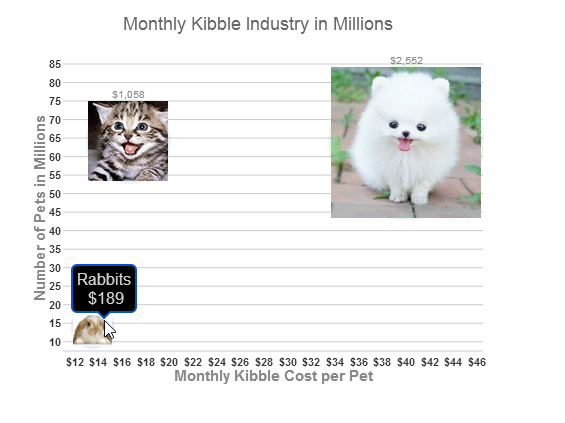<script id="scriptInit" type="text/javascript">
$(document).ready(function () {
$("#wijbubblechart").wijbubblechart({
axis: {
y: {text: "Number of Pets in Millions"},
x: {text: "Monthly Kibble Cost per Pet", annoFormatString: "C0"}
},
chartLabel: {position: "outside"},
chartLabelFormatString: "C0",
header: {text: "Monthly Kibble Industry in Millions"},
hint:{
content: function(){
return this.data.label + '\n ' + Globalize.format(this.y1, "C0") + '';
}
},
legend: {visible: false},
minimumSize: 10,
maximumSize: 50,
seriesList: [{
label: "Dogs",
data: {
x: [40],
y: [63.8],
y1: [2552]
},
markers: {
symbol: [
{url: "http://www.theberrytrip.com/blog/wp-content/uploads/2012/01/cute_dog.jpg"}
]}
}, {
label: "Cats",
data: {
x: [16.5],
y: [64.1],
y1: [1057.65]
},
markers: {
symbol: [
{url: "http://farm9.staticflickr.com/8109/8464699982_25d67631b6_t_d.jpg"}
]}
}, {
label: "Rabbits",
data: {
x: [13.5],
y: [14],
y1: [189]
},
markers: {
symbol: [
{url: "http://www.rabbitrunsandhutches.co.uk/wp-content/uploads/2012/08/rabbit-care-300x300-300x295.jpg"}
]}
}]
});
});
</script>
|