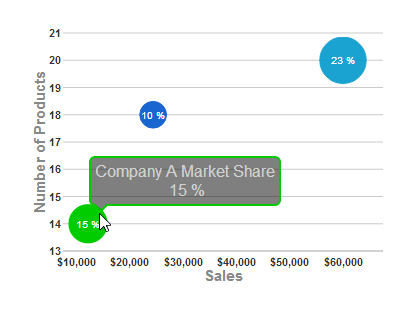<script id="scriptInit" type="text/javascript">
$(document).ready(function () {
$("#wijbubblechart").wijbubblechart({
axis: {
y: {text: "Number of Products"},
x: {text: "Sales", annoFormatString: "C0"}
},
chartLabelFormatString: "p0",
hint:{
content: function(){
return this.data.label + '\n ' + Globalize.format(this.y1, "p0") + '';
}
},
legend: {visible: false},
seriesList: [
{
label: "Company A Market Share",
data: { y: [14], x: [12200], y1: [.15] }
}, {
label: "Company B Market Share",
data: { y: [20], x: [60000], y1: [.23] }
}, {
label: "Company C Market Share",
data: { y: [18], x: [24400], y1: [.1] }
}]
});
});
</script>
|