[]
在使用GcExcel 报表模板生成报表的过程中,报表模板和数据源是同等重要的两部分。在制作模板时,模板字段中的数据字段需要数据源名字,数据字段名字。提前规划好数据源的结构,可以使得模板制作的过程更为高效。
在数据填充时,只需要将准备好的数据源通过 AddDataSource 方法添加至 Workbook 中,即可直接调用 ProcessTemplate 方法完成数据和模板的结合,生成报表。
GcExcel 模板功能时支持下面的数据源:
结果集 (ResultSet)
自定义对象 (Custom Object)
JsonDataSource
变量 (Variable)
数组或列表 (Array or List)
结果集是一张包含来自任何类型的数据库的行和列的集合的表。

示例:
{{ds.Table1.ID}}
{{ds.Table2.Team}}
// 在这个演示中,我们使用一个模拟类来生成java.sql.ResultSet的实例。
// 在产品中使用模板的用户,必须从java.sql.ResultSet的
// 相关数据库连接。
java.sql.ResultSet datasource = new GcMockResultSet(this.getResourceStream("score.csv"));
// 添加数据源
workbook.addDataSource("ds", datasource);代码中用户定义的对象,或者从 JSON String / JSON File / XML 反序列化的对象。GcExcel模板支持任何可以被反序列化成自定义对象的数据源。

示例:
{{ds.Records.Area}}
{{ds.Records.Product}}
NestedDataTemplate_Student student2 = new NestedDataTemplate_Student();
student2.name = "Mark";
student2.address = "101, Halford Avenue, Fremont, CA";
Family family3 = new Family();
family3.father = new Guardian();
family3.father.name = "Jonathan Williams";
family3.father.setOccupation("Product Engineer");
family3.mother = new Guardian();
family3.mother.name = "Joanna Williams";
family3.mother.setOccupation("Surgeon");
student2.family = new ArrayList();
student2.family.add(family3);
// 添加数据源
workbook.addDataSource("ds", student2);用户定义的自定义表是从任何类型的数据库中收集的行和列的集合。GcExcel 提供了 ITableDataSource 接口以简化自定义数据源的创建,并更高效地管理它们。
下表列出了 ITableDataSource 接口的所有成员:
成员 | 描述 |
|---|---|
getValue | 基于行列坐标获取值 |
getRowCount | 获取行的数量 |
getColumnCount | 获取列的数量 |
getColumnName | 根据列坐标获取列名 |
getColumnIndex | 根据列名获取列坐标 |
模板语法:

示例:
{{customer.name}}
{{product.name}}
参考以下示例代码,使用一个将JSON流转换为结构化表格的类,从JSON流中创建自定义数据表:
public class CustomDataTable {
public static void main(String[] args) throws Exception {
// Initialize Workbook.
Workbook workbook = new Workbook();
// Open template file.
workbook.open("ComplexMultiDataSource.xlsx");
// Create table data sources from JSON.
InputStream order_json;
order_json = new FileInputStream("order.json");
InputStream customer_json;
customer_json = new FileInputStream("customer.json");
InputStream product_json;
product_json = new FileInputStream("product.json");
JsonTable order = new JsonTable(order_json);
JsonTable customer = new JsonTable(customer_json);
JsonTable product = new JsonTable(product_json);
// Add data sources for template.
workbook.addDataSource("order", order);
workbook.addDataSource("customer", customer);
workbook.addDataSource("product", product);
// Process the template.
workbook.processTemplate();
// Set column width.
workbook.getWorksheets().get(0).getRange("A:F").setColumnWidth(16);
// Save to an excel file
workbook.save("CustomDataTable.xlsx");
}
}
/*
The class is only part of the sample, not part of the product.
So it is not recommended to use this class in a production environment.
Please implement your own class that meets the requirements of the product.
*/
// Create a class to transform a JSON stream into a table and inherit ITableDataSource.
class JsonTable implements ITableDataSource {
private final JsonArray _jsonArray;
private final HashMap<Integer, String> _columnsMap;
private final HashMap<String, Integer> _reversedColumnsMap;
public JsonTable(InputStream inputStream) {
String jsonContent;
try {
jsonContent = convertToString(inputStream);
} catch (IOException e) {
throw new RuntimeException(e);
}
_jsonArray = JsonParser.parseString(jsonContent).getAsJsonArray();
JsonObject jsonObject = _jsonArray.get(0).getAsJsonObject();
_columnsMap = new HashMap<>();
_reversedColumnsMap = new HashMap<>();
int index = 0;
for (Map.Entry<String, JsonElement> entry : jsonObject.entrySet()) {
String next = entry.getKey();
_columnsMap.put(index, next);
_reversedColumnsMap.put(next, index);
index++;
}
}
private String convertToString(InputStream inputStream) throws IOException {
StringBuilder stringBuilder = new StringBuilder();
String line;
try (BufferedReader bufferedReader = new BufferedReader(new InputStreamReader(inputStream, StandardCharsets.UTF_8))) {
while ((line = bufferedReader.readLine()) != null) {
stringBuilder.append(line);
}
}
return stringBuilder.toString();
}
// Get value from data source.
@Override
public Object getValue(int row, int column) {
return _jsonArray.get(row).getAsJsonObject().get(_columnsMap.get(column)).getAsString();
}
// Get row count from data source.
@Override
public int getRowCount() {
return _jsonArray.size();
}
// Get column count from data source.
@Override
public int getColumnCount() {
return _columnsMap.size();
}
// Get column name from data source.
@Override
public String getColumnName(int column) {
if (_columnsMap.containsKey(column)) {
return _columnsMap.get(column);
}
return null;
}
// Get column index from data source.
@Override
public int getColumnIndex(String columnName) {
if (_reversedColumnsMap.containsKey(columnName)) {
return _reversedColumnsMap.get(columnName);
}
return -1;
}
}GcExcel 提供了一个 JsonDataSource 类,您可以通过传入 Json 文本来构建 JsonDataSource 对象,并以该对象为数据源进行绑定。
这样就无需创建映射类来从Json获取数据,可以直接使用Json的字段或成员来制作模板,如下面的模板语法所示:
模板语法:

示例:
{{ds.student.family.father.name}}
{{ds.student.family.father.occupation}}
{{ds.student.family.mother.name}}
示例JSON供参考:
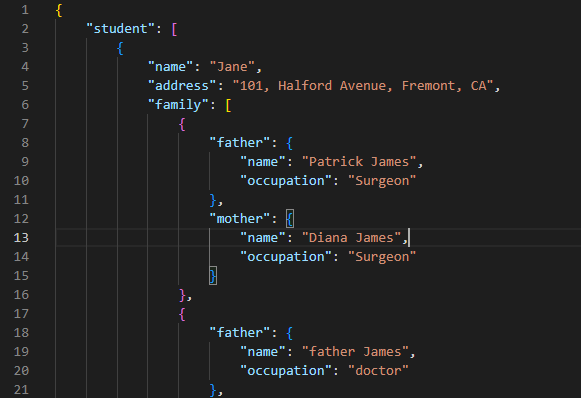
相关代码:
//Get data from json file
String jsonText = "";
try {
InputStream stream = getResourceStream("Template_FamilyInfo.json");
ByteArrayOutputStream result = new ByteArrayOutputStream();
byte[] buffer = new byte[1024];
int length;
while ((length = stream.read(buffer)) != -1) {
result.write(buffer, 0, length);
}
jsonText = result.toString("UTF-8");
} catch (IOException e) {
e.printStackTrace();
}
// Create a JsonDataSource
JsonDataSource datasource = new JsonDataSource(jsonText);
//Add data source
workbook.addDataSource("ds", datasource);代码中用户定义的变量。
模板语法:

示例:
{{cName}}
{{count}}
{{owner}}
相关代码:
String className = "Class 3";
int count = 500;
//Add data source
workbook.addDataSource("cName", datasource);
workbook.addDataSource("count", count);
workbook.addDataSource("owner", "Hunter Liu");代码中用户定义的数组或列表。
模板语法:
基本类型的数组或列表(字符串,整型,双精度浮点型等。):

自定义对象类型的数组或列表:

示例:
{{p.Name}}
{{p.Age}}
{{countries}}
{{numbers}}
相关代码:
int[] numbers = new int[] { 10, 12, 8, 15};
List countries = new List() { "USA", "Japan", "UK", "China" };
List peoples = new List();
Person p1 = new Person();
p1.Name = "Helen";
p1.Age = 12;
peoples.Add(p1);
Person p2 = new Person();
p2.Name = "Jack";
p2.Age = 23;
peoples.Add(p2);
Person p3 = new Person();
p3.Name = "Fancy";
p3.Age = 25;
peoples.Add(p3);
workbook.addDataSource("p", peoples);
workbook.addDataSource("countries", countries);
workbook.addDataSource("numbers", numbers);此外,你也可以将多个数据源或者多个数据表整合到一个数据源中,并通过它们填充数据。该语法要求遵循数据字段来定义数据源对象。例如,下面的模板布局将两个数据源合并成了一个,雇员信息在一个数据表中,部门信息在另一个数据表中。