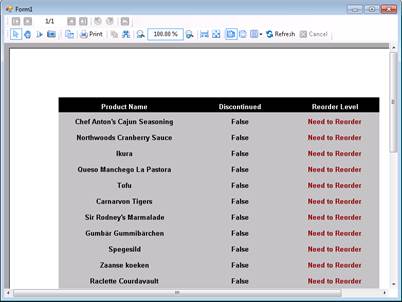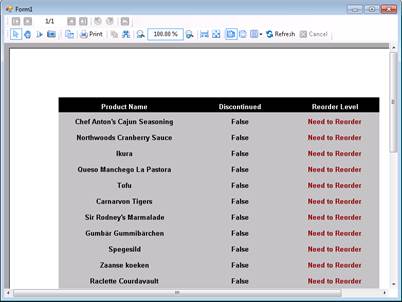
在区域报表中,你可以使用条件在 Format 事件中控制报表的明细区域是否被显示。
注意: 这些步骤将使用从 NWind 数据库的Products 。默认情况下,在NWind.mdb 文件位于 [User Documents folder]\GrapeCity Samples\ActiveReports 9\Data\NWind.mdb。
1、从报表资源管理器中,拖动下面将字段放置到报表的详细区域并设置它们的属性。
|
字段名称 |
属性 |
|
ProductName |
Location: 0, 0.104 in Size: 2.667, 0.2 in |
|
Discontinued |
Location: 2.667, 0.104 in Size: 2.021, 0.2 in |
|
ReorderLevel |
Location: 4.688, 0.104 in Size: 1.812, 0.2 in |
2、双击报表的详细区域,以创建Format 事件的处理方法。
3、将下面的代码添加到Format事件处理程序。
粘贴以下的 Visual Basic.NET 代码到Detail_Format中。
|
If Me.txtReorderLevel1.Value = 0 And Me.txtDiscontinued1.Value = False Then Me.Detail1.Visible = True Me.txtReorderLevel1.Text = "Need to Reorder" Me.txtReorderLevel1.ForeColor = System.Drawing.Color.DarkRed Else Me.Detail1.Visible = False End If |
粘贴以下的 C# 代码到Detail_Format中。
|
if (int.Parse(txtReorderLevel1.Value.ToString()) == 0 && txtDiscontinued1.Text == "False") { this.detail1.Visible = true; this.txtReorderLevel1.Text = "Need to Reorder"; this.txtReorderLevel1.ForeColor = System.Drawing.Color.DarkRed; } Else { this.detail1.Visible = false; } |
4、在 form1中添加一个查看器控件并加载您之前创建的报表。
5、按 F5 进行调试并查看报表中停产的产品已经被隐藏掉。